Multi Port Forwarder
Technical Specifications
| Latest release |
6.53 ,
10 Dec 2024 ,
[Change Log, Previous Releases]
|
|
Supported networking
|
Ethernet, IPv4, IPv6, TCP, UDP. |
|
Traffic transformation engine
|
Kernel-mode network driver. |
| Prerequisites |
.NET 4.5.2, up-to-date root certificates (or it will take
2 minutes to start).
|
| Supported OSes |
Windows 7*, 8, 8.1, 10, 11, Server 2008 R2*, Server 2012, Server 2012 R2, Server 2016, Server 2019, Server 2022.
*For Windows 2008 R2 and 7, required Service Pack 1 +
KB3033929 (SHA-2 digital signing).
*For Windows 8.1, Server 2012 R2, required KB2995730.
|
| Recommended hardware |
CPU 1GHz and above, modern graphics card. |
| Additional hardware required |
none |
Overview
This is a Swiss Army knife of port forwarding. It transforms network traffic whichever
way imaginable. The traffic for forwarding is selected by a combination
of: direction (incoming/outgoing), protocol (TCP/UDP), Port, IP
(IPv4, IPv6, DNS name), MAC, and Network Adapter. Any of the above
traffic addresses can be selected together or individually. The
program goes beyond just forwarding and offers reflection of traffic
back to the source on a local or a remote computer, with or without
transposing the addresses. An activity indicator associated with each rule
conveniently shows the traffic being processed. The program provides
high performance and efficient use of resources on computers running
even the old operating systems.
What is a port forwarding
in general ?
Port forwarding
functionality is similar to the network address translation (NAT)
except that it performs translation of only the port numbers. To
illustrate the concept, two computers on the Internet that communicate
with each other via TCP/IP or UDP/IP protocols utilize ports to
identify the opposite connection points of each other where the
data packets supposed to go to. In order to communicate, each computer
knows the port of another computer (in addition to IP address) and
sends data to that port. Multi Port Forwarder forwards
these ports in such a way that when one computer sends data to the
specific port of another computer, the data actually goes to
a different port. The port forwarding is performed transparently
for all applications. So, the applications don’t even notice that
such forwarding ever occurred.
An example scenario
for the port forwarding of incoming traffic: when a remote computer sends some
traffic to the local computer to the specific port (lets say, HTTP
port 80), Multi Port Forwarder forwards the local port 80 to the
port specified within the rules (for example, port 8080). Thus
the local server can be listening on port 8080 and receiving the
data which was sent by the remote computer to port 80.
Working with Multi
Port Forwarder
IMPORTANT: When used on a Virtual Machine, accidental changes by a user to the rules may affect Remote Desktop (RDP) traffic and result in a user lock out.
For instructions on how to restore RDP connectivity for a VM, see KB article Restoring Remote Desktop (RDP) connectivity to Azure VM after a user lock out.
Multi Port Forwarder actions are based on rules. Rules can be added or removed
from the rules list using toolbar buttons or the menu. Rules can
be enabled or disabled using the checkbox right next to them. They take effect with a delay configurable via Settings.
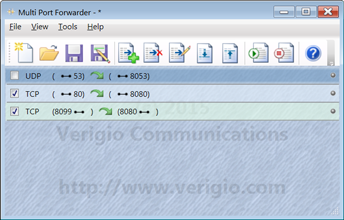
Rules are executed from the top to bottom. Whenever the first matching
to network traffic rule is found, that rule is executed. No other
rules are executed for the same traffic.
Rule editing has
been significantly simplified comparing to previous versions. The interface
now operates in terms of Local and Remote addresses. Check boxes
allow to individually choose parameters for traffic selection and
modification.
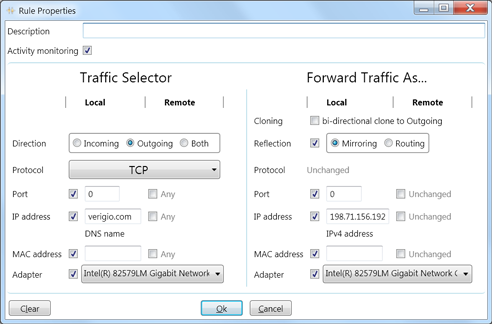
-
Description - description or title of the rule to
be displayed in the rules list.
-
Activity monitoring - enables yellow LED-like
activity indicator in the rules list to flash whenever the rule
is triggered.
-
Traffic Selector section - parameters for
selection of traffic for modification.
-
Forward Traffic As... section - parameters
for traffic modification to be performed.
Traffic Selector
-
Direction - direction of the first packet
of the traffic that will trigger the rule execution. When the
first packet is processed, the program internally creates a
bi-directional conversation channel between communicating parties.
So, the subsequent packets for the same conversation can go in
either direction. The duration of the conversation channel can
be set in Options menu for TCP and UDP individually.
The duration is really an inactivity timeout. Once it expires,
the reverse channel closes (silently ceases to exist). And a
new packet that matches the rule will be needed to create
the bi-directional channel again.
- Protocol - UDP or TCP
- Port - a port number 1-65535
-
IP address - an IPv4 address, IPv6 address,
or DNS name. The located below hint displays the identified
type of entry. When DNS name is used, the program resolves
it into IP address list then uses all of its associated IP addresses. The DNS
name resolution
is performed once when the rules are run (submitted to the driver). There is
no continuous monitoring of
DNS name address associations.
-
MAC address - MAC address. NOTE: all traffic
arriving to a computer has local MAC address as MAC address
of its network card or a broadcast/multicast.
- Adapter - list of available network adapters.
Forward Traffic As...
-
Reflection - flag that forces traffic to
be sent back in the direction of its source. If the traffic
is going out, the traffic will be returned back. If the traffic
is coming from the outside, it will be sent to the outside.
-
Mirroring reflection - flag that forces the traffic
to be sent back to its source and preserves all of its
Local and Remote addresses. That actually means that Source
and Destination addresses within each packet will be transposed.
This affects only addresses and does not affect TCP SeqNo/AckNo.
-
Routing reflection - flag that forces the traffic
to be sent back to its source with all of its Local and
Remote addresses transposed. That actually means that Source
and Destination addresses of each packet will not change.
The routing is perfromed after all other
changes are made to the traffic.
- Port - a port number 1-65535
-
IP address - an IPv4 address, IPv6 address,
or DNS name. The located below hint displays the identified
type of entry. When DNS name is used, the program
resolves it into IP address list then uses
only the first associated IP address.
The DNS name resolution is performed once when the rules
are run (submitted to the driver). There is no continuous
monitoring of DNS name address associations.
-
MAC address - MAC address. NOTE: for traffic
recipient to be able to communicate with the source, the Local
MAC address has to be the MAC address of the network card the
traffic is sent through.
- Adapter - list of available network adapters.
Examples
Example #1
Forward all incoming traffic from TCP port 80 to port 8080.
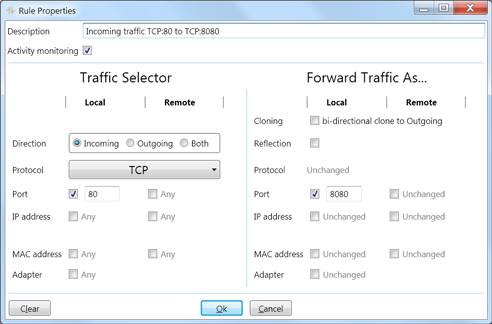
Example #2
Forward outgoing traffic for verigio.com from TCP:25 to TCP:8025.
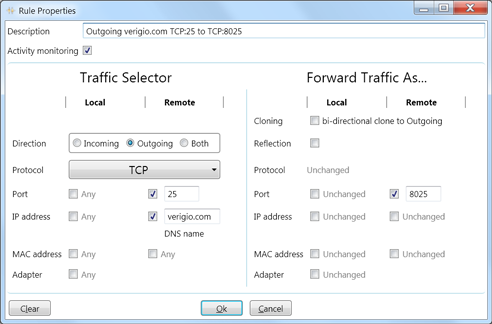
Example #3
Monitor activity of web traffic (without changes).
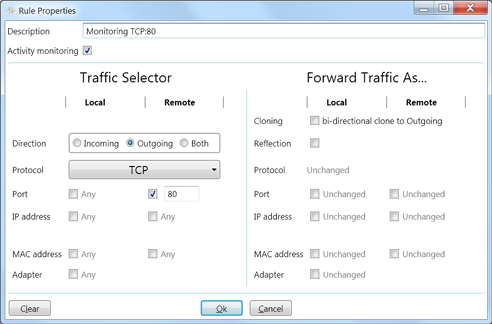
The monitoring will start when the local computer connects to a
remote web server. The monitoring will be performed in both directions
(even though Direction is set as Outgoing), since bi-directional communication
channel is created internally and is used for traffic monitoring/transformation.
Example #4
Route traffic for verigio.com via specific network adapter.
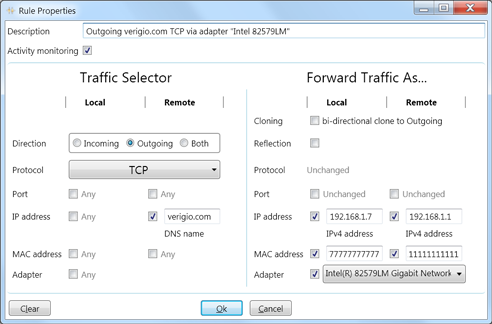
The "Forward Traffic As..." section has the following items:
-
Local IP address - IP address that is associated with the
network adapter. Use the command line "ipconfig /all" to obtain.
-
Remote IP address - IP address of the default gateway. Use
the command line "ipconfig /all" to obtain.
-
Local MAC address - MAC address of the local network adapter.
Use the command line "ipconfig /all" to obtain.
-
Remote MAC address - MAC address of the network adapter
of the default gateway. Use the command line "ping 'Remote IP
address'" then "arp -a" to obtain.
Example #5
Route all incoming web traffic (TCP:80) to another server (192.168.1.8
TCP:8080).
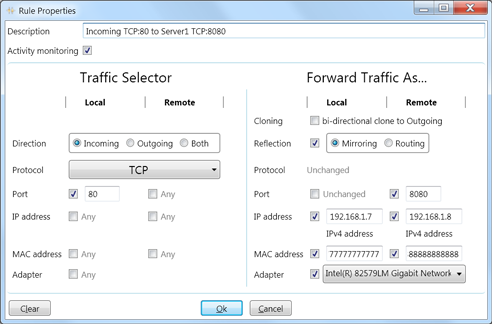
The "Forward Traffic As..." section has the following items:
-
Reflection - mirroring reflection preserves Local
and Remote addresses without changes (source and destination
addresses for each packet would, of course, transpose).
- Remote Port - listening port on the remote server.
-
Local IP address - IP address that is associated with the
network adapter. Use the command line "ipconfig /all" to obtain.
-
Remote IP address - IP address of the another server. Use
the command line "ipconfig /all" to obtain.
-
Local MAC address - MAC address of the local network adapter.
Use the command line "ipconfig /all" to obtain.
-
Remote MAC address - MAC address of the network adapter
of the another server. Use the command line "ping 'Remote IP
address'" then "arp -a" to obtain.
Third party tools useful for network debugging
Notes:
* Windows® is a registered trademark of the Microsoft Corporation.